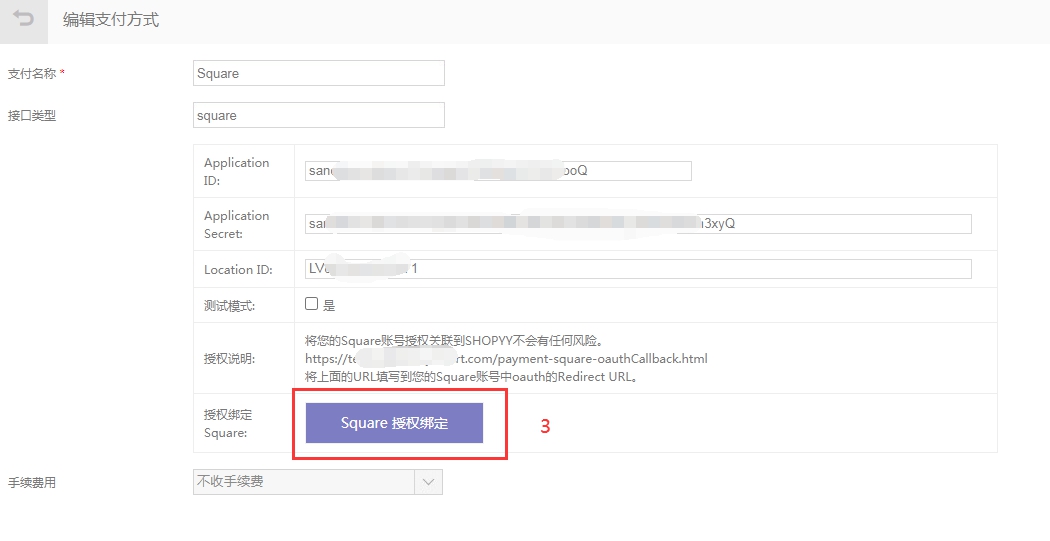Square支付配置流程
1.先填写Application ID、Application Secret、Location ID这3个参数,提交保存。
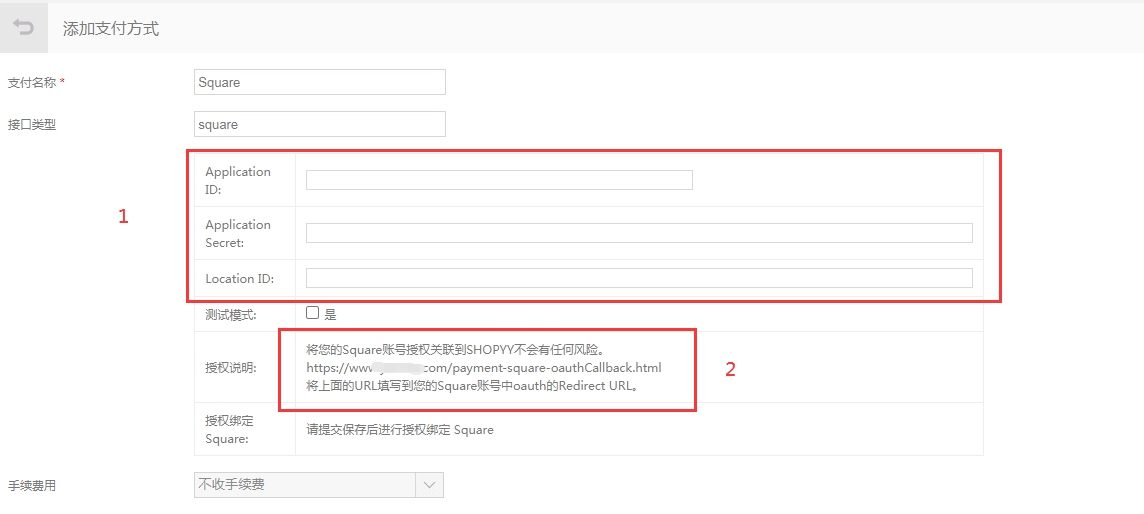
1)先登录Square平台,再访问https://developer.squareup.com/apps创建应用
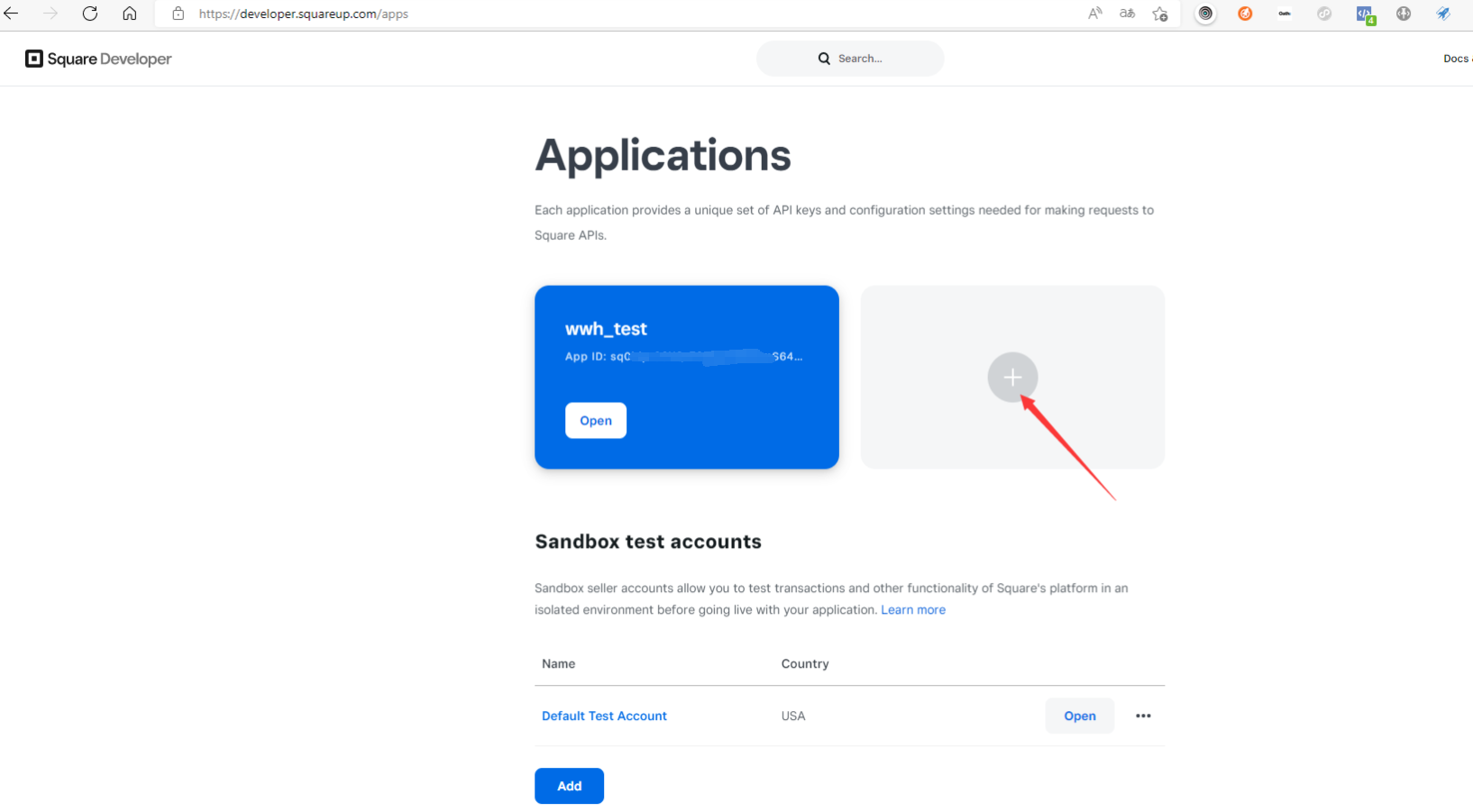
自定义编辑应用名称
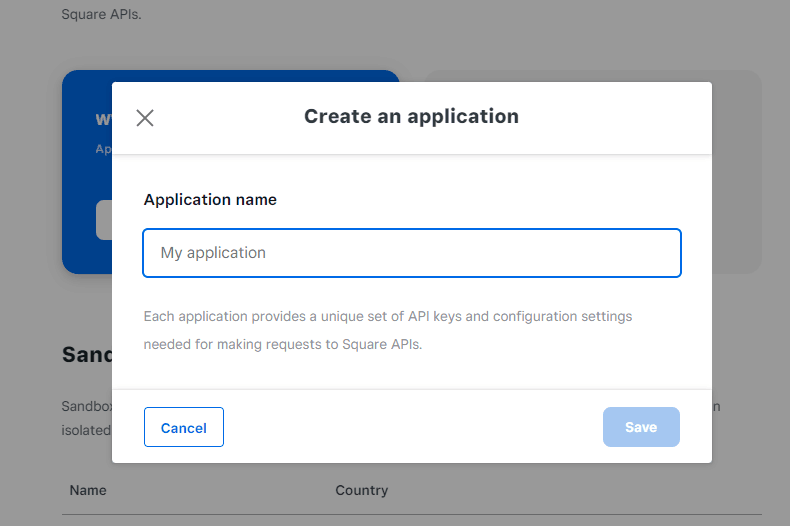
2)创建应用后,直接打开应用,复制Application ID和Application Secret (或者依次点击Settings->App intergrations找到应用,点击Manage页面找到Application ID和Application Secret)
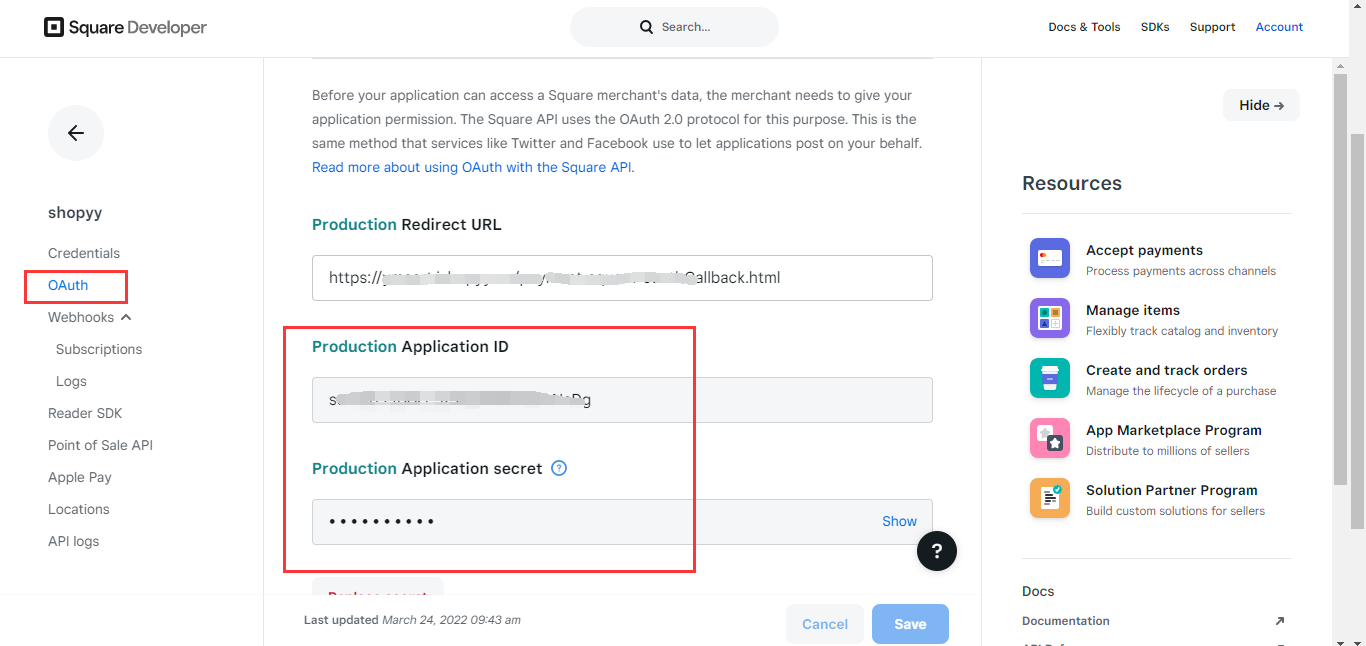
注意:点击Application Secret右侧的Show查看完整的值。
3)在下图位置找到Location复制到后台
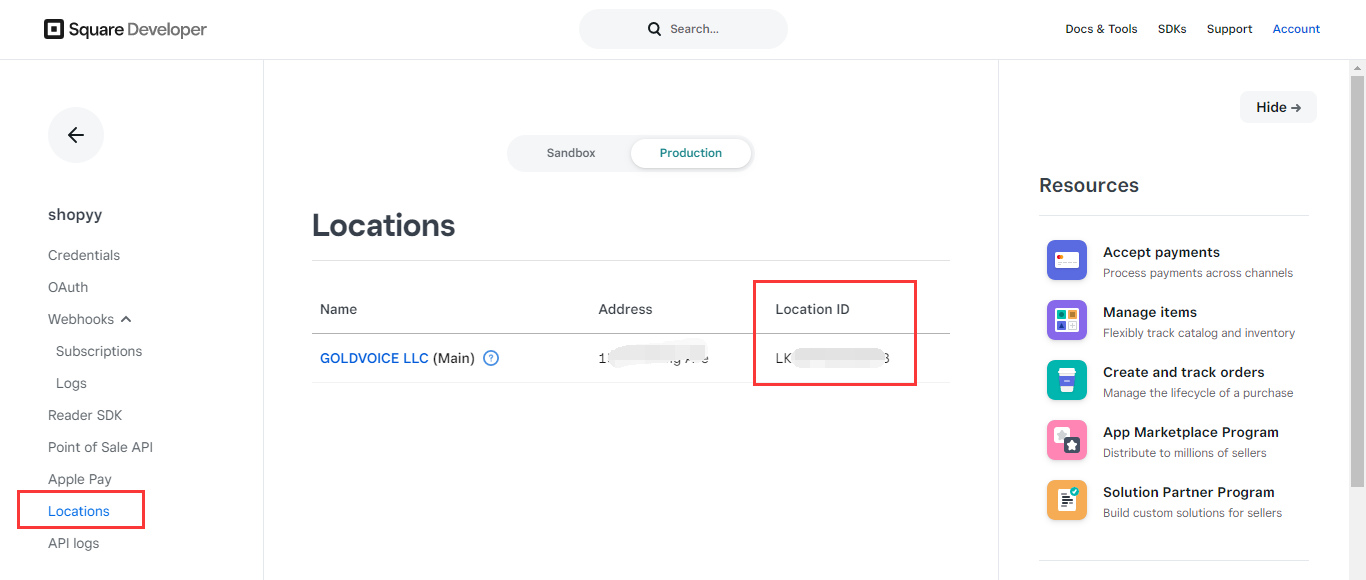
2.将Redirect URL复制到Square账号平台。
登录Square平台,复制Redirect URL步骤依次按下图顺序:
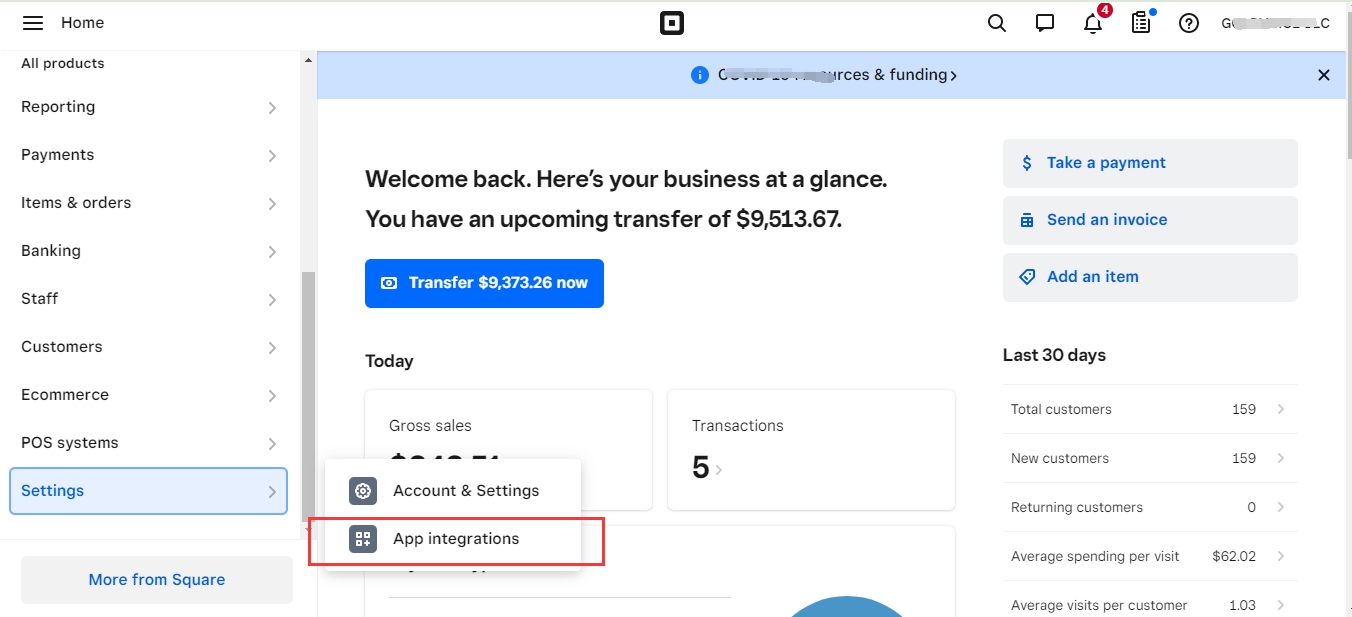
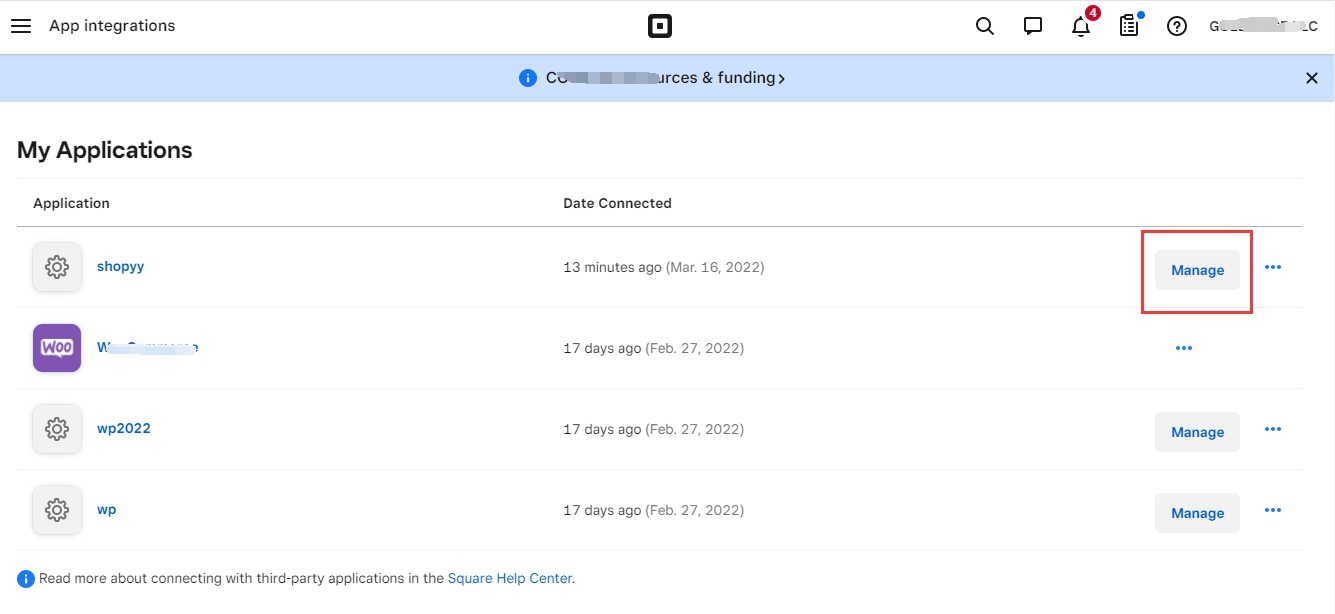
注意:正式使用请选择Production生产环境
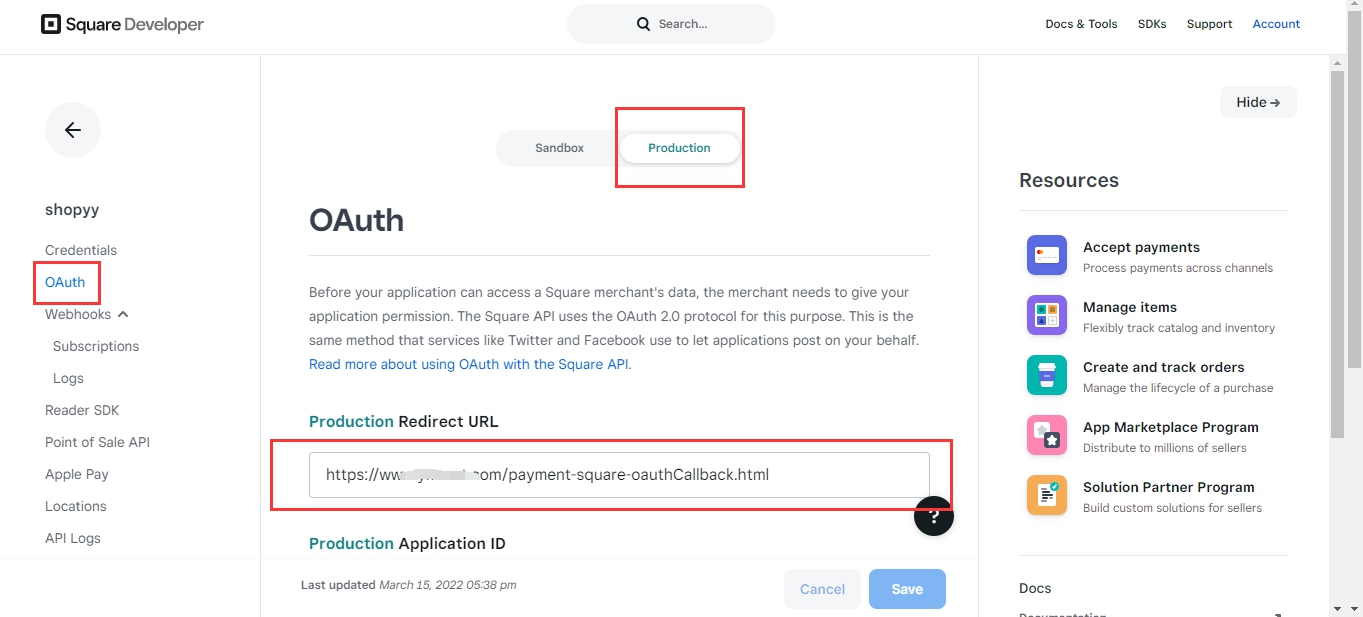
3.返回Shopyy支付页面点击授权绑定按钮,完成授权即可。
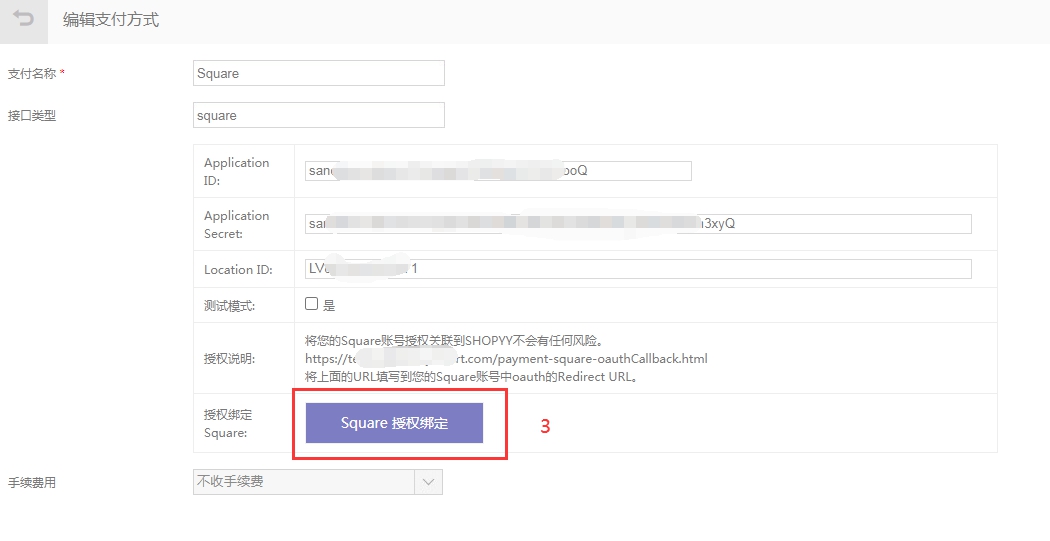
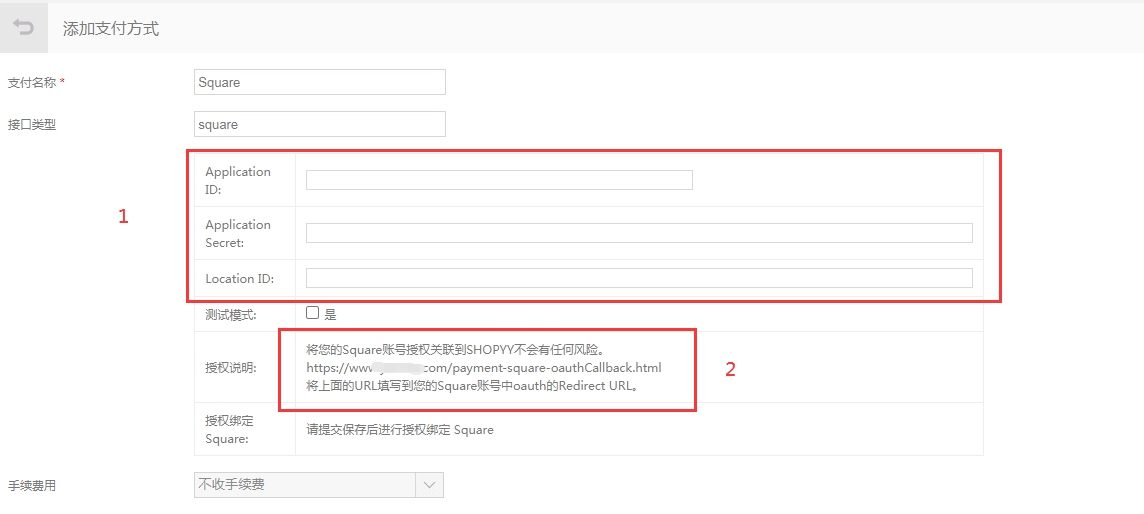
1)先登录Square平台,再访问https://developer.squareup.com/apps创建应用
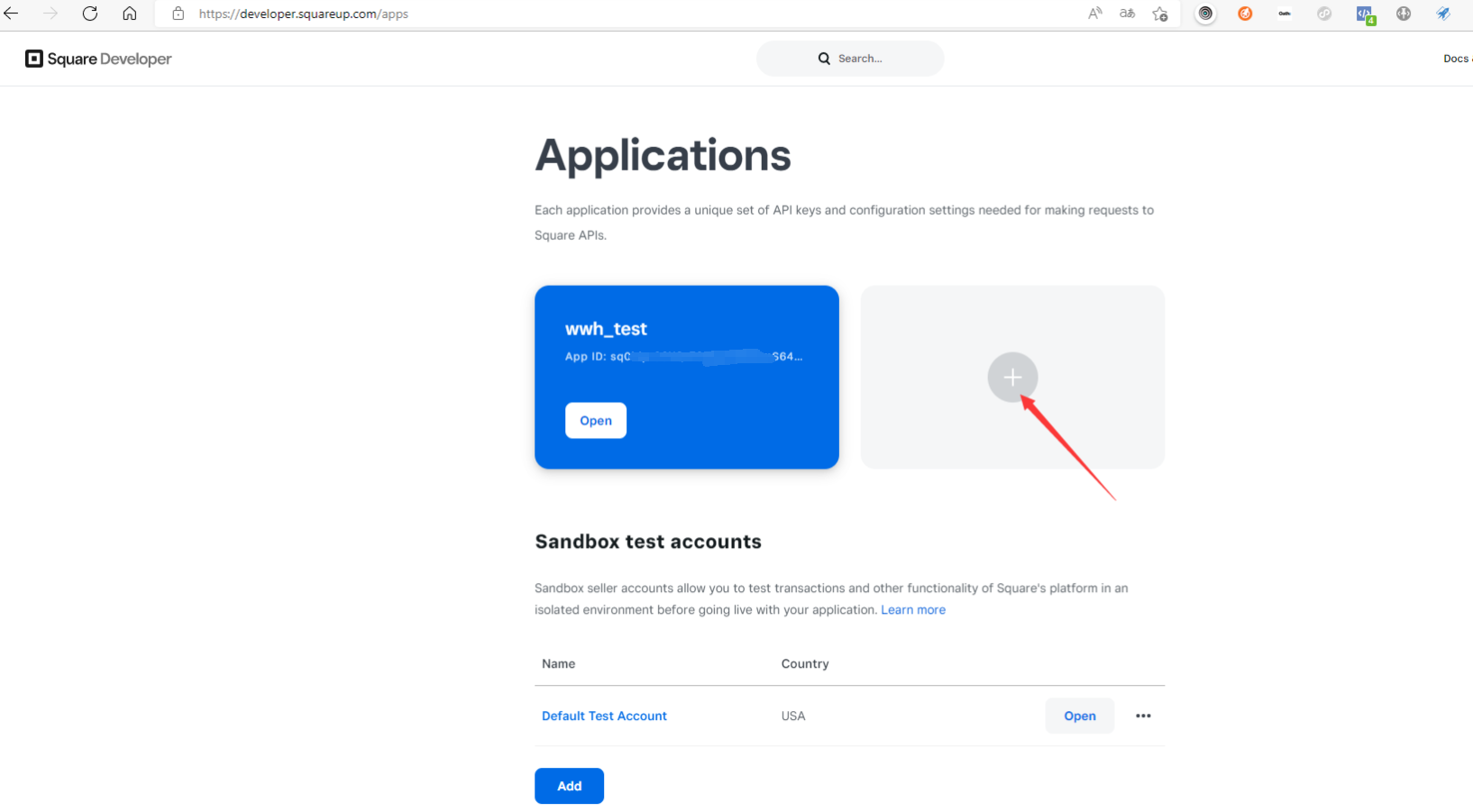
自定义编辑应用名称
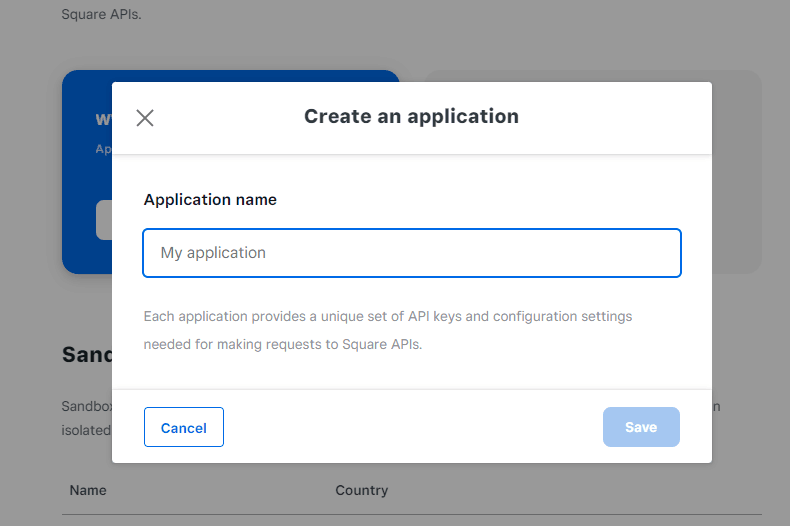
2)创建应用后,直接打开应用,复制Application ID和Application Secret (或者依次点击Settings->App intergrations找到应用,点击Manage页面找到Application ID和Application Secret)
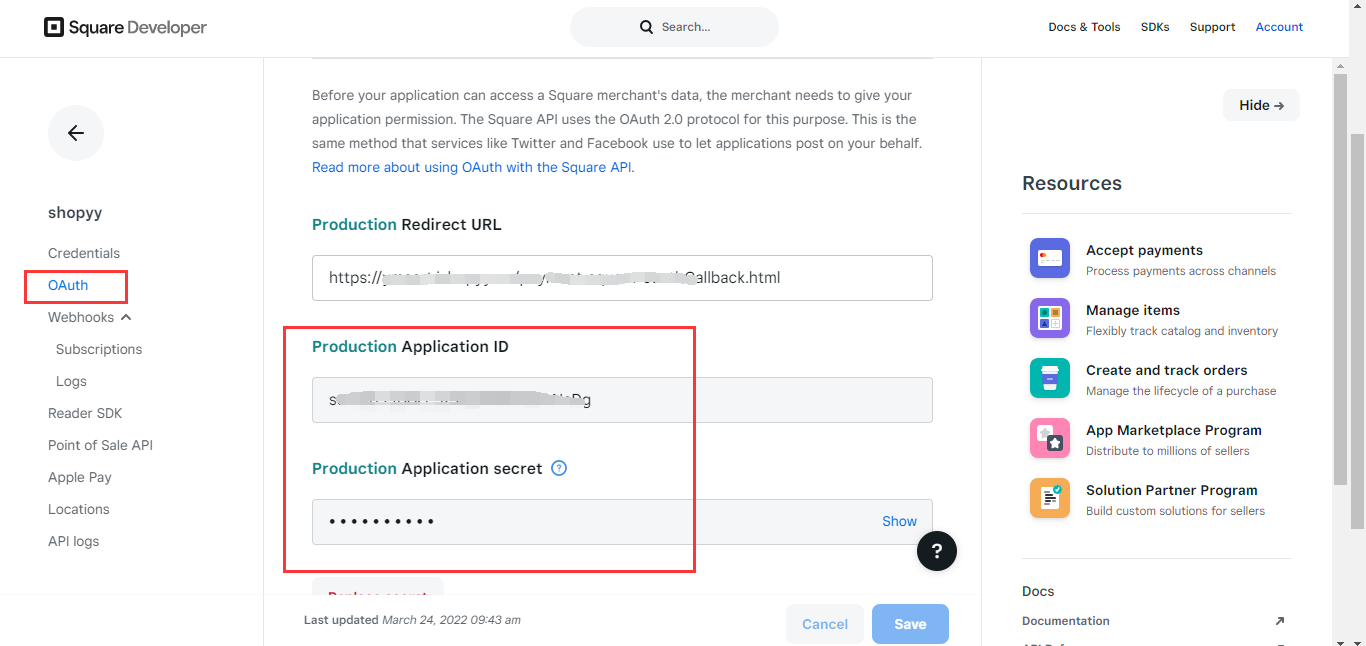
注意:点击Application Secret右侧的Show查看完整的值。
3)在下图位置找到Location复制到后台
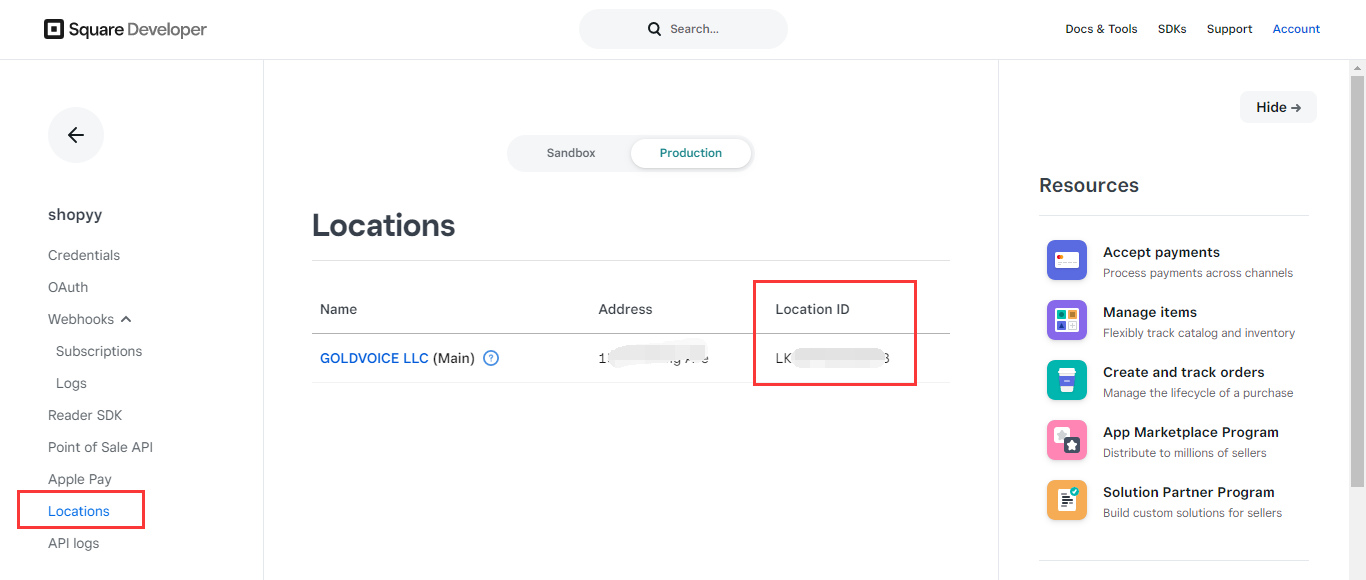
2.将Redirect URL复制到Square账号平台。
登录Square平台,复制Redirect URL步骤依次按下图顺序:
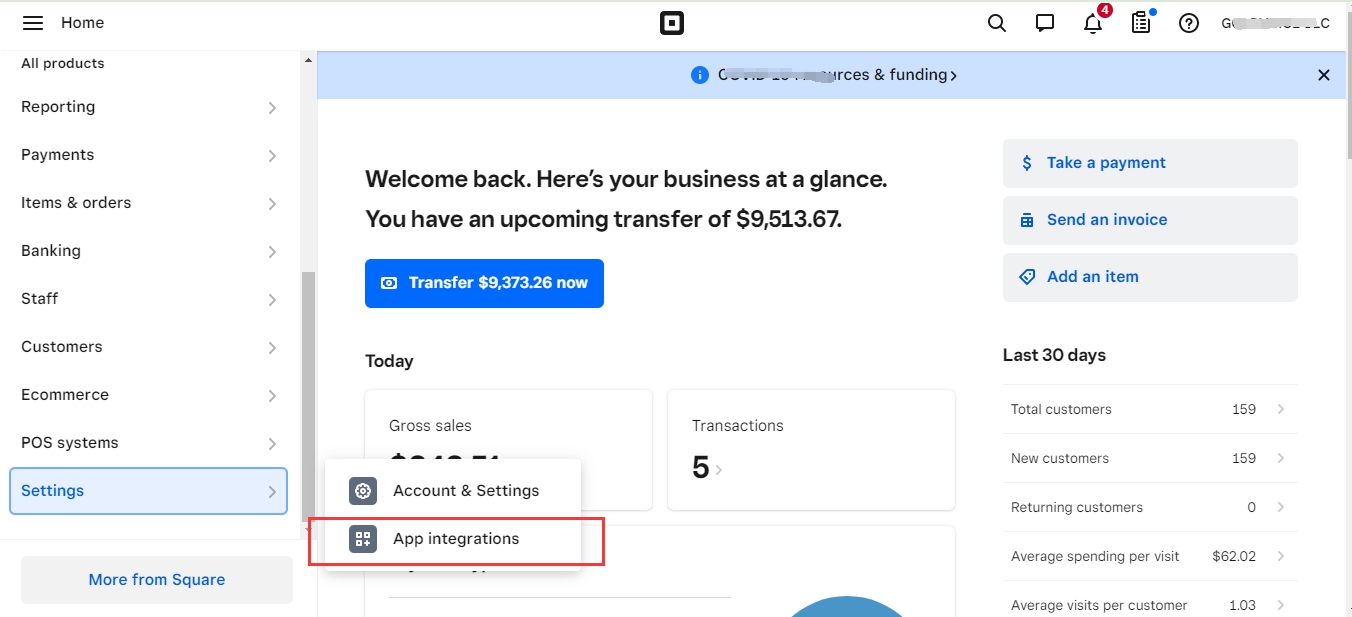
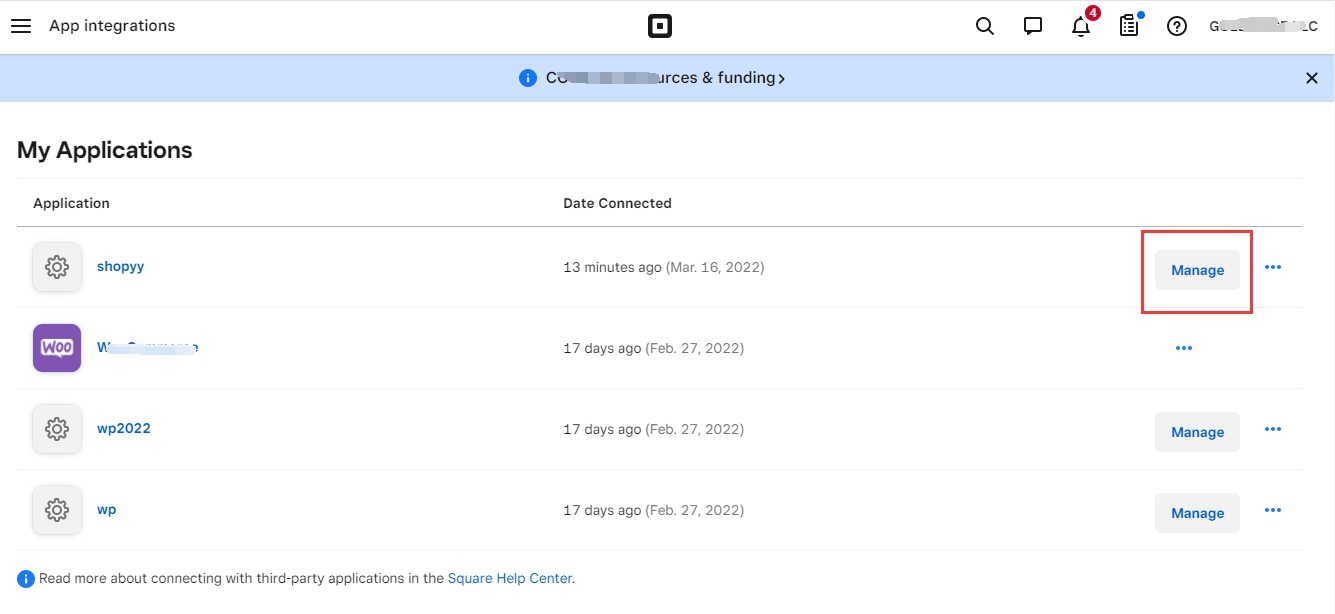
注意:正式使用请选择Production生产环境
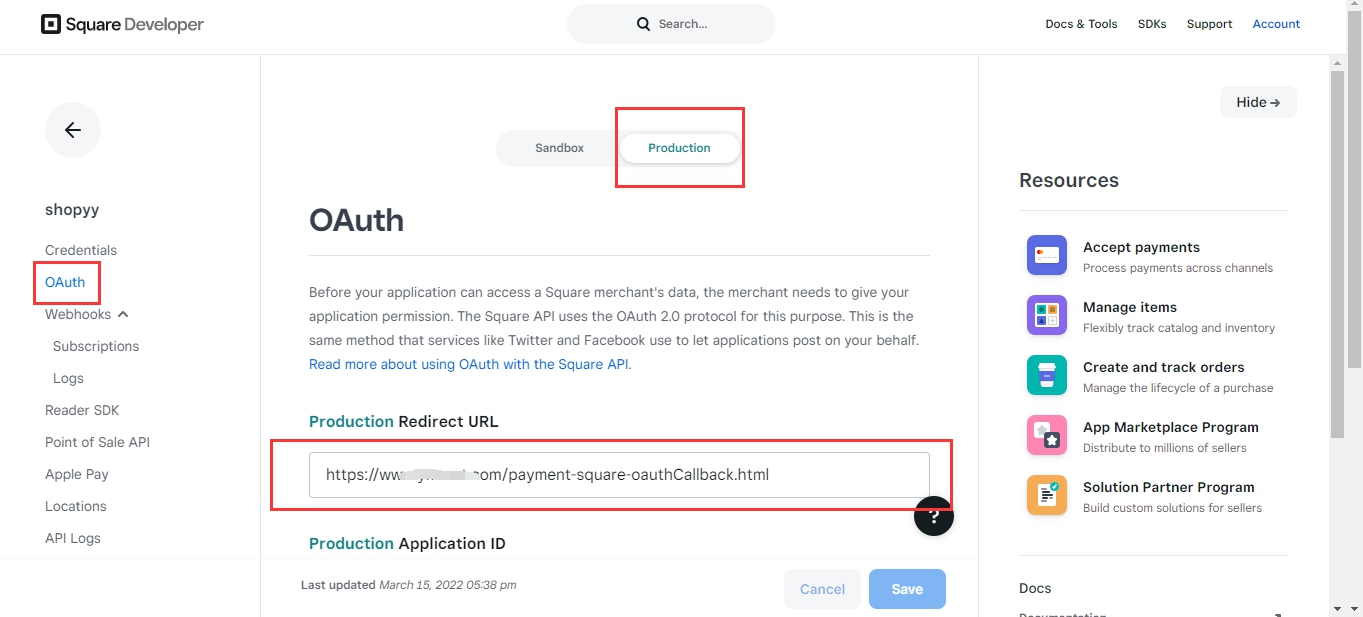
3.返回Shopyy支付页面点击授权绑定按钮,完成授权即可。